If you’ve ever experimented with operating systems, different hardware, and overclocking, you’ve probably heard of UEFI and LegacyKnowing the meaning of abbreviations and what they mean is not enough. You need to understand what they do and how they work.
In this article, we’ll discuss how your computer boots, what UEFI and Legacy are, and why one is better than the other in specific cases.
Let’s get started!
How does the computer boot?
Before we dive into what UEFI and legacy boot modes are, let’s discuss how a computer boots. Understanding this will help clarify a few things.
When you turn on your computer, it turns on the central processing unit, the key component of the computer that processes commands and so-called instructions.
However, at this stage of the boot process, no instructions are loaded into memory. So the CPU switches to the system firmware, which contains its own instructions for the boot process.
The firmware code performs the power-on self-test (POST) initialization and configures all attached peripherals. After a successful test, the firmware loads the storage devices and checks for the presence of a bootloader. The firmware then switches instructions to the bootloader to handle the boot process.
At this point, a boot loader such as LILO and GRUB takes over, loading the system kernel into memory and initializing the necessary processes.
As mentioned, firmware helps handle hardware initialization during the boot process. This firmware is commonly known as BIOS or Basic Input Output System.
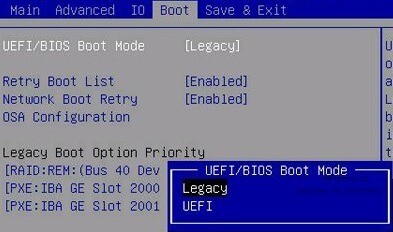
What is Legacy Boot?
The outdated download refers to the boot process used by the BIOS firmware to initialize hardware devices. Legacy boot mode contains a set of installed devices that are initialized as the computer POSTs during the boot process. Legacy boot will check for the presence of a Master Boot Record (MBR) on all attached devices, typically in the first sector of the disk.
When it can’t find a bootloader in the devices, Legacy moves to the next device in the list and continues repeating this process until it finds a bootloader, and if not, it returns an error.
On some Legacy motherboards the mode is called: CSM (Compatibility Support Mode). This is the same. It can also be simply signed as BIOS.
What is UEFI?
UEFI or Unified Extensible Firmware Interface is a modern way to manage the download process. UEFI is similar to Legacy, however it stores boot data in an .efi file rather than in the firmware.
Modern motherboards most often use the UEFI boot mode with a very intuitive and user-friendly interface. The UEFI boot mode contains a special EFI partition, which is used to store the .efi file and is used in the boot process and bootloader.
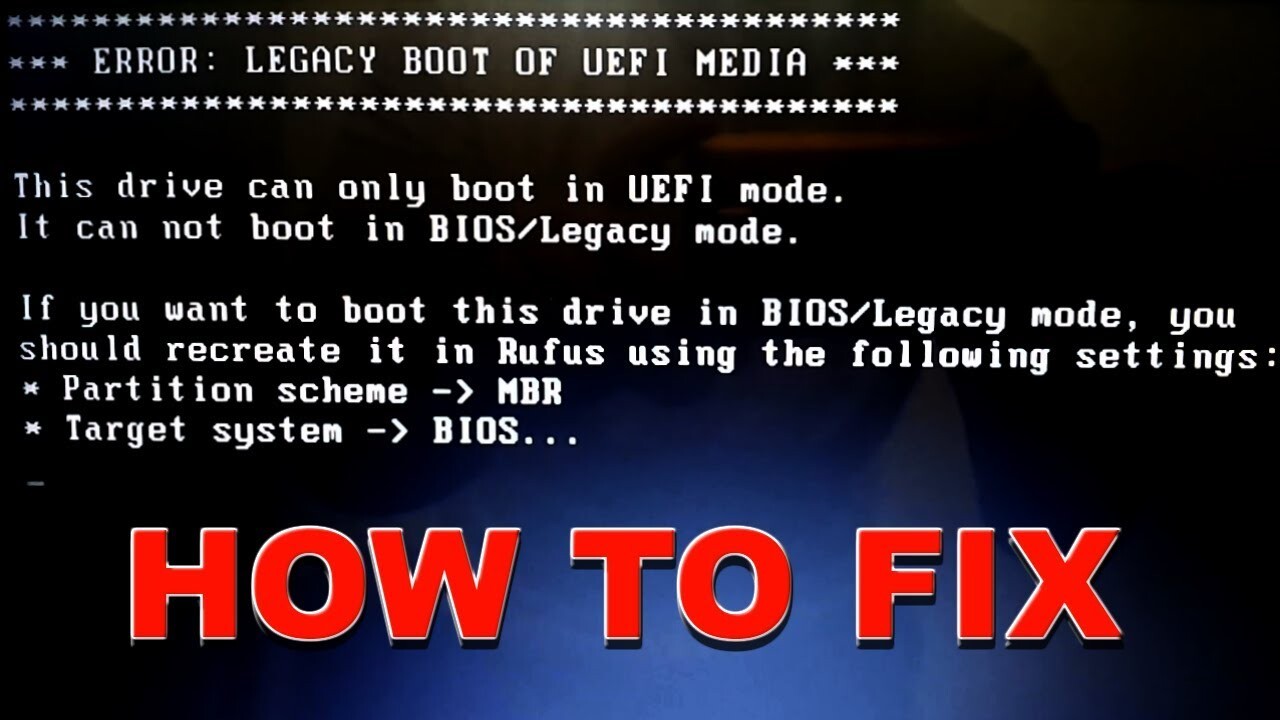
Difference between UEFI and Legacy
At first glance, UEFI and Legacy are very similar. However, at a deeper level, they are significantly different.
Since UEFI is the successor of BIOS, it inherits all its features and capabilities. Below are the differences between UEFI and Legacy:
| UEFI BOOT MODE | Legacy or LEGACY BOOT MODE |
|---|---|
| UEFI supports a more beautiful user interface. | Legacy boot mode is traditional and very simple. |
| It uses the GPT partitioning scheme. | Legacy uses the MBR partition scheme. |
| UEFI provides faster boot times. | It works slower compared to UEFI. |
| Since UEFI uses the GPT partitioning scheme, it can support disks and flash drives up to 9 Zettabytes. | The MBR disk partitioning scheme used by Legacy only supports storage devices up to 2 TB. |
| UEFI runs in both 32-bit and 64-bit versions, allowing support for mouse and touchscreen navigation. | Legacy runs in 16-bit mode, which only supports keyboard navigation. |
| Supports secure boot, which prevents unauthorized applications from loading. It can also prevent dual booting because it treats operating systems (OS) as applications. | Cannot provide a secure boot method that allows unauthorized applications to be loaded, making dual booting possible (Dual Boot). |
| It has a simpler update process. | The update process is more complicated (and not always possible) compared to UEFI. |
While UEFI seems better than Legacy (and it is), it’s not always the best choice to use, and you may not need it. It all depends on the specific device and OS you want to use.
In some cases, you may need to use Legacy boot mode. For example, if you want to dual boot, UEFI may interfere with this process. Some operating systems, especially older ones, simply cannot work in UEFI mode, and if you want to install such a system, you will also have to use Legacy boot mode.
Here are some example scenarios where you don’t need UEFI:
- The dual boot process (can be bypassed using, for example, rEFInd)
- If you are using disks less than 2TB (you can continue to use MBR)
- When your OS can’t work in UEFI at all, or it doesn’t require it. (old versions of Windows and Linux)
- If you just like a fast and simple graphical BIOS interface that is easy to navigate using the keyboard.
Conclusion
We’ve covered the main differences between UEFI and Legacy boot modes. Using the information in this guide, you can now troubleshoot any issues you may have. For example, if your dual boot isn’t working (Dual Boot), you can disable secure boot and switch to Legacy mode.
An interesting article on Habr on this topic: Setting up a UEFI Dual Boot system flavored with rEFInd.
I hope this information will be useful to someone. If you have any questions or have something to add – welcome to the comments.








